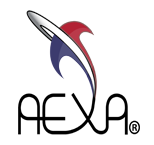Learn How to Use Holowizard
HoloWizard is built to be easy to understand and use. For your convenience we have included guides to help you make the most of your HoloWizard experience. Choose from the sections below to view tutorial videos.
Holo-Portal
Before you begin using HoloWizard you need to use the Holo-Portal to create and manage your account. The following videos lead you through the process.
Learn to create an account on the Holo-Portal.
Users exist within organization. This groups users together and allows them to collaborate. Learn to create an organization.
To begin collaborating you need to invite other users to your organization. Learn how to invite users to your existing organization.
You can use the Holo-Portal to upload content that can then be used in the HoloWizard application by any user in your organization. Learn how to upload content.
HoloWizard Desktop
The HoloWizard desktop application lets you view holograms on your desktop much like the AR version. It also allows you to act as a mentor in an ARMentor® session. The following guides show you how to navigate and use the HoloWizard desktop application.
Learn to create an account on the Holo-Portal.
You can call other users using the HoloWizard Desktop application and chat with them using a microphone. Learn how to call other users.
When on a call with another user you can mentor them through a procedure. Using ARMentor® you stream their view to your screen, and you can guide them with voice and markers. Learn how to use ARMentor®.
Like the Holo-Portal, you can upload content to be used by any user in your organization through the HoloWizard Desktop application. Learn how to import assets.
Using the HoloWizard Desktop application you can spawn assets and store them in spaces. Assets can be 3d models or 2d content like images or PDFS. Spaces are collections of assets usually associated with a space in the real world. Learn how to spawn assets and save/load spaces.
HoloWizard AR
Learn how to find your way around the HoloWizard Desktop application .
You can call other users using the HoloWizard AR application and chat with them using a microphone. Learn how to call other users.
Using the HoloWizard AR application you can spawn assets and store them in spaces. Assets can be 3d models or 2d content like images or PDFS. Spaces are collections of assets usually associated with a space in the real world. Learn how to spawn assets and save/load spaces.
When using the AR version of HoloWizard it can be useful to place the world anchor. If you consistently place the world anchor in the same spot, then spaces will be loaded into your room the same way each time. You can either manually place the anchor or using the camera you can scan an AR code that can be found here [link to anchor download page] in the downloads section. Learn how to place the world anchor.